I got an PTZ 2 axis brushless gimbal from gearbest.com for a review.
http://www.gearbest.com/rc-parts/pp_110479.html
http://www.gearbest.com/rc-parts/pp_110479.html
I tried to upgrade to the latest basecam bgc firmware but after my trials the board was not working anymore. And i could not connect to the GUI.
This is a step by step tutorial of how i flashed the original clone firmware back onto the board.
1. Download the hacked "null.hex" file for chinese clone boards from here:
1. Download the hacked "null.hex" file for chinese clone boards from here:
http://www.brokking.net/documents/SimpleBGC_2_2_b2_null.zip
You will need an avr programmer like the usbtinyisp or an arduino. I've used my usbtinyisp for this.
2. Download and install the avrdude software:
You will need an avr programmer like the usbtinyisp or an arduino. I've used my usbtinyisp for this.
2. Download and install the avrdude software:
Restart your computer.
3. Open the command line tool with cmd
Enter avrdude and press enter, you should see this:
3. Open the command line tool with cmd
Enter avrdude and press enter, you should see this:
4. Then connect your brushless controller board to your usbtinyisp.
The connectors are pretty self explanatory.
The connectors are pretty self explanatory.
5. Go to the commad line tool and enter:
avrdude -c usbtiny -p atmega328p
When the connection is ok you should see this:
6. Now enter this in avrdude:
avrdude avrdude.conf -c usbtiny -p atmega328p -e -u -U lock:w:0x3f:m -U efuse:w:0x05:m -U hfuse:w:0xDC:m -U lfuse:w:0xEE:m
You should see this:
7. Now enter this to the avrdude: Please not that you have to set your own file path where you have stored the hex file!!
avrdude -c usbtiny -p atmega328p
When the connection is ok you should see this:
6. Now enter this in avrdude:
avrdude avrdude.conf -c usbtiny -p atmega328p -e -u -U lock:w:0x3f:m -U efuse:w:0x05:m -U hfuse:w:0xDC:m -U lfuse:w:0xEE:m
You should see this:
7. Now enter this to the avrdude: Please not that you have to set your own file path where you have stored the hex file!!
avrdude avrdude.conf -c usbtiny -p atmega328p -U flash:w:"C:\your own file path!!!!\simplebgc_2_2_b2_null.hex":i -U lock:w:0x0C:m
This can take a while but after it is finished you should see this:
8. Now you can disconnect the usbtinyisp. Connect the board with the usb cable to your computer. Open the Simple brushless controller GUI 2.2.
If you don't have it, you can download it from here:
http://www.basecamelectronics.com/files/v10/SimpleBGC_GUI_2_2b2.zip
9. Open the GUI and select the right port where you have connected your board. Now you can set your desired settings and PID settings to your gimbal.
This can take a while but after it is finished you should see this:
8. Now you can disconnect the usbtinyisp. Connect the board with the usb cable to your computer. Open the Simple brushless controller GUI 2.2.
If you don't have it, you can download it from here:
http://www.basecamelectronics.com/files/v10/SimpleBGC_GUI_2_2b2.zip
9. Open the GUI and select the right port where you have connected your board. Now you can set your desired settings and PID settings to your gimbal.
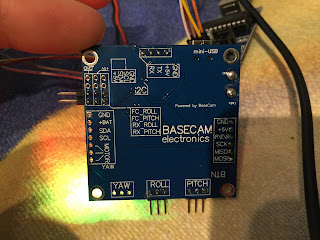







Keine Kommentare:
Kommentar veröffentlichen