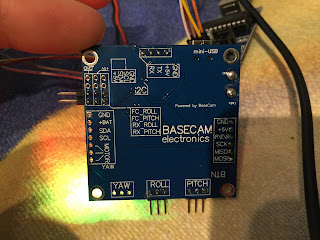In my opinion the OSMO is a very nice cam system for about 600$. Firstly I thought i will just use my Gopro Hero and buy a stabilised axis system for it. But I'm glad I didn't! The quality of this system is just outstanding and the integration of the cam within the axis system is just perfect.
The battery lifetime could be better but that is not a big issue for me (I just ordered a second battery for it, after reading about this problem)
One thing that i really missed is the standard tripod screw on the bottom of the handle. When the OSMO is running and I want to place it somewhere it is really difficult, because I don't want to lay it flat down when the motors are running... So i just designed a few different mounts for the different applications.
DJI OSMO Foldable Stand:
http://www.thingiverse.com/thing:1669017
DJI OSMO Manfrotto Tripod adapter mount:
DJI OSMO Gopro Compatible mount:
All this mounts are designed by myself with Inventor. You can download the files on thingiverse for free and 3D print them at home.
Stanley